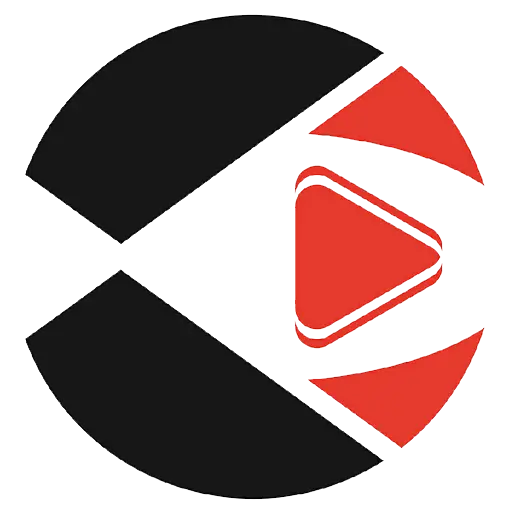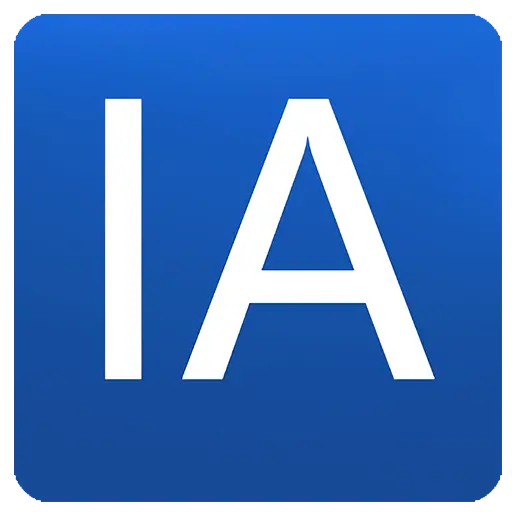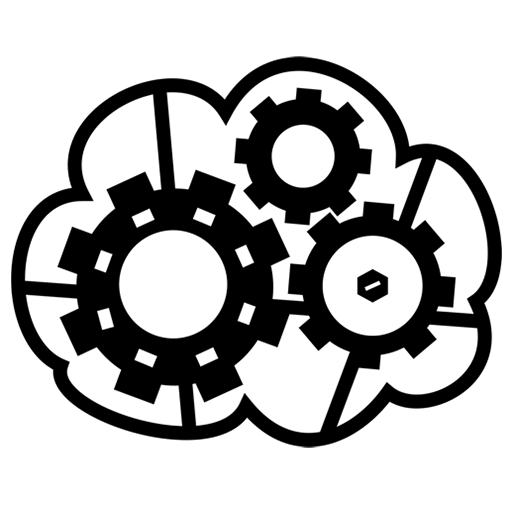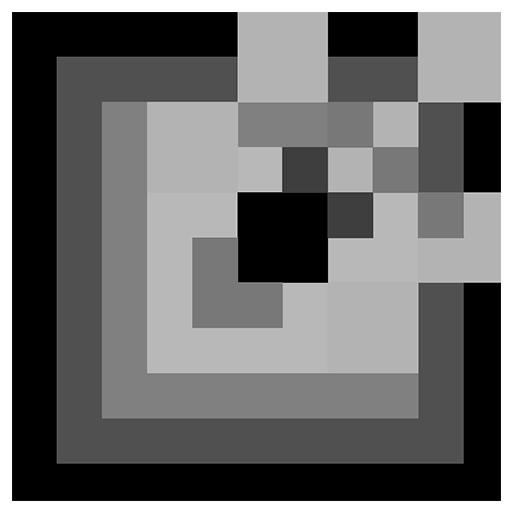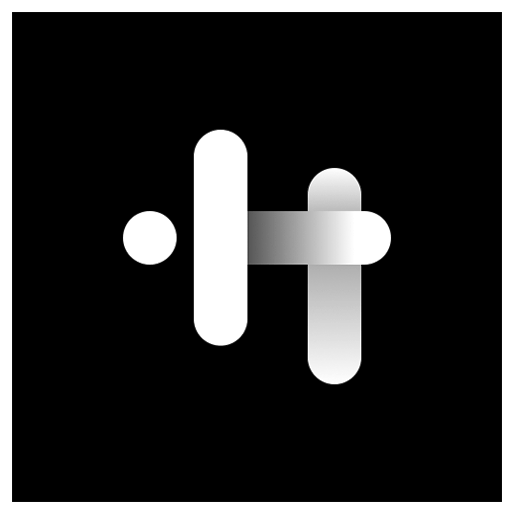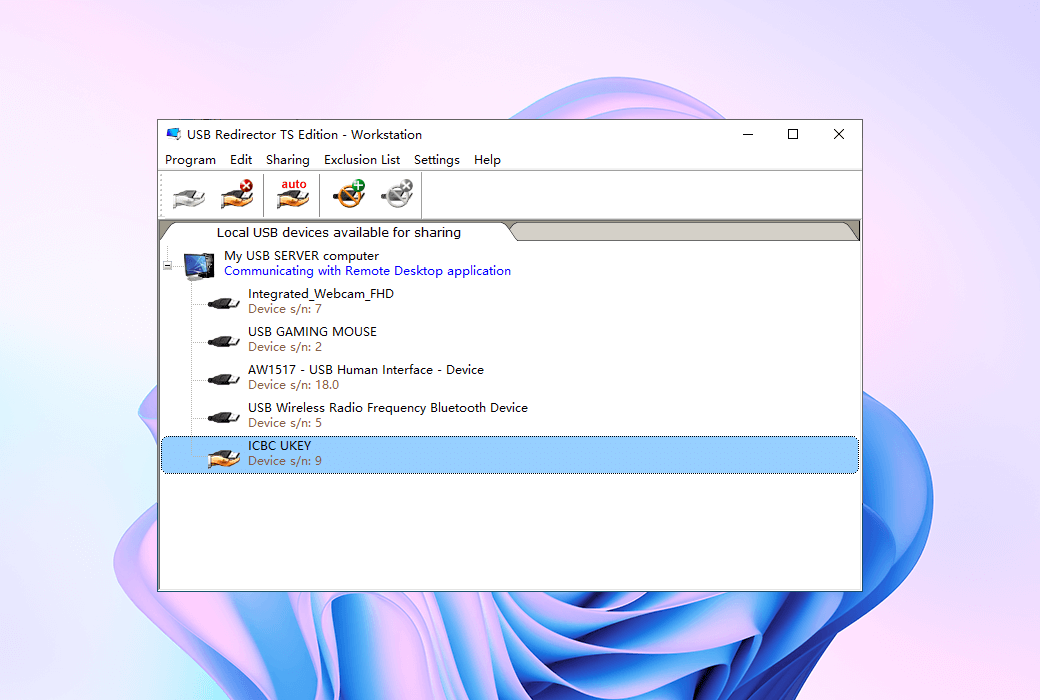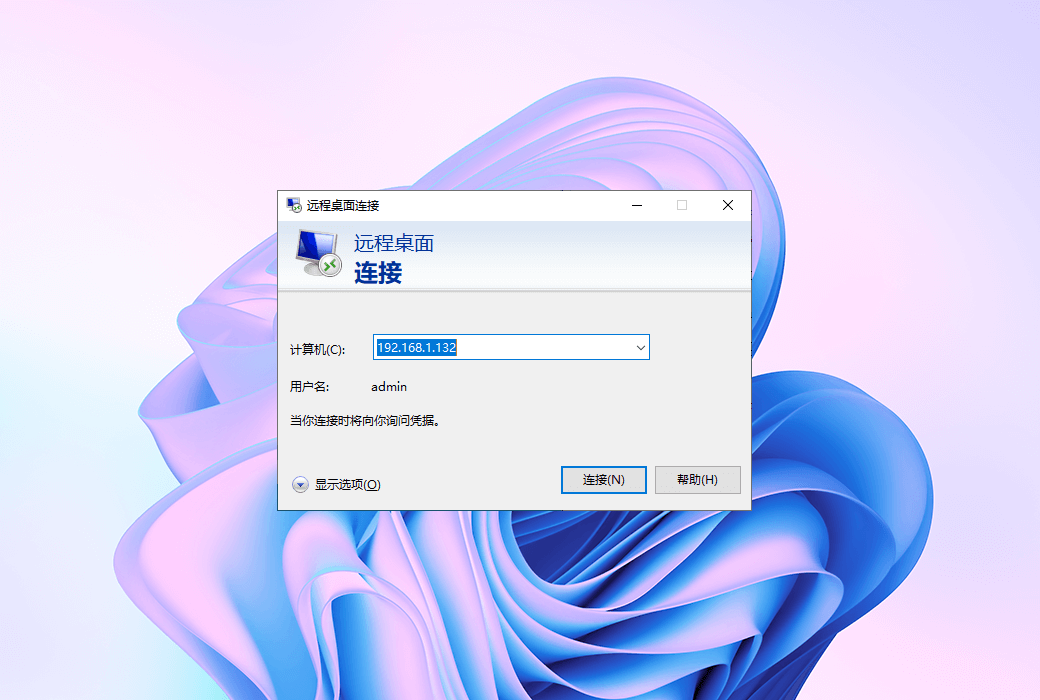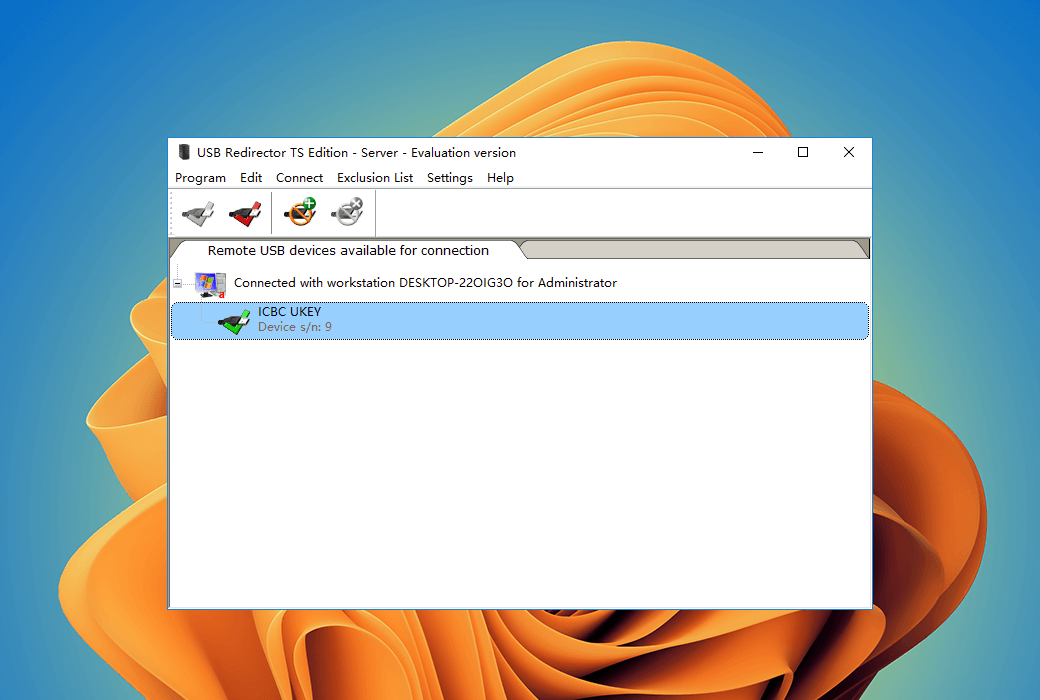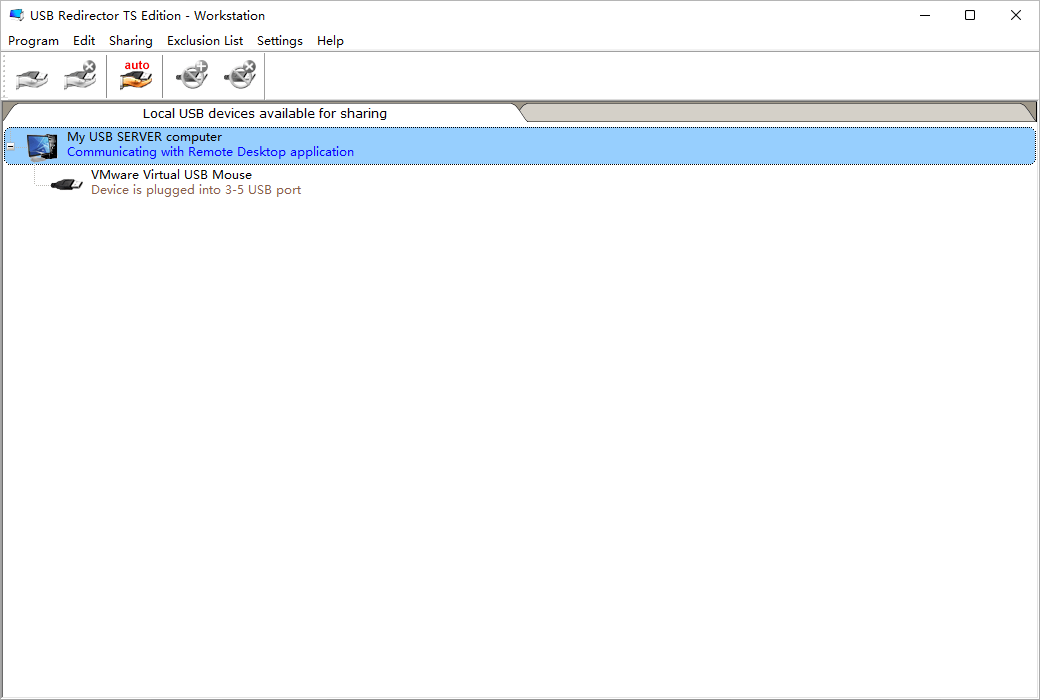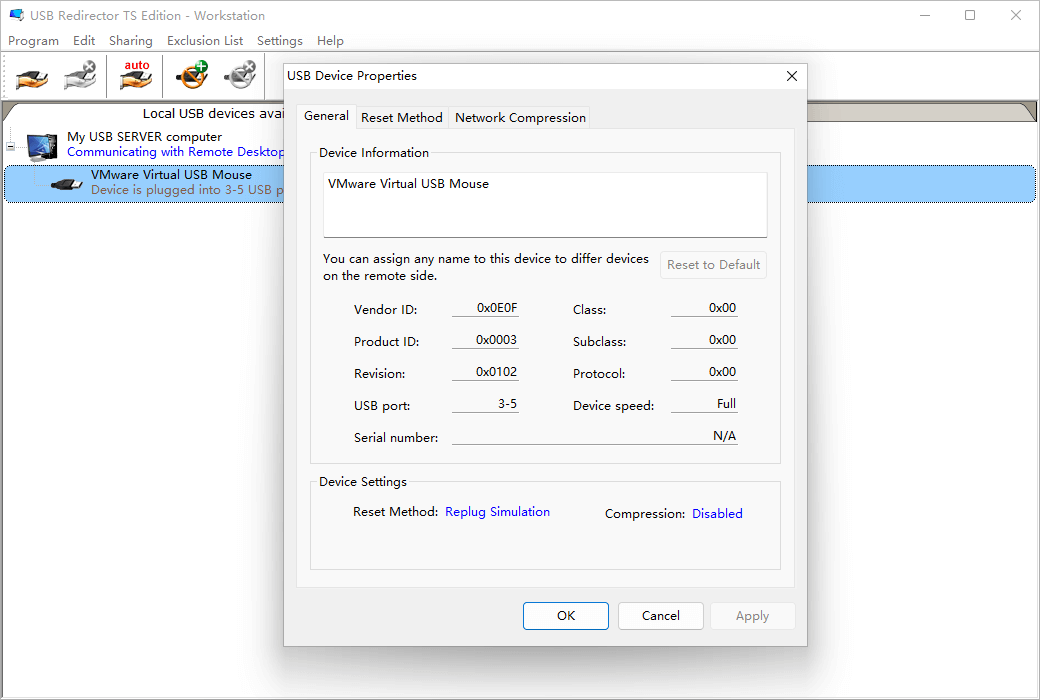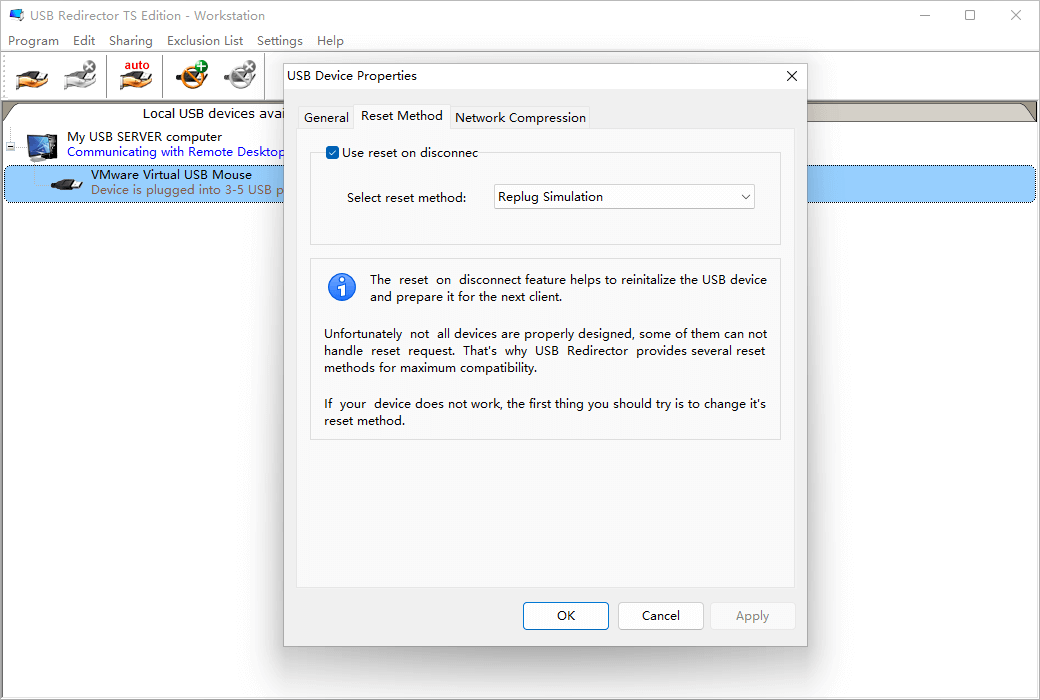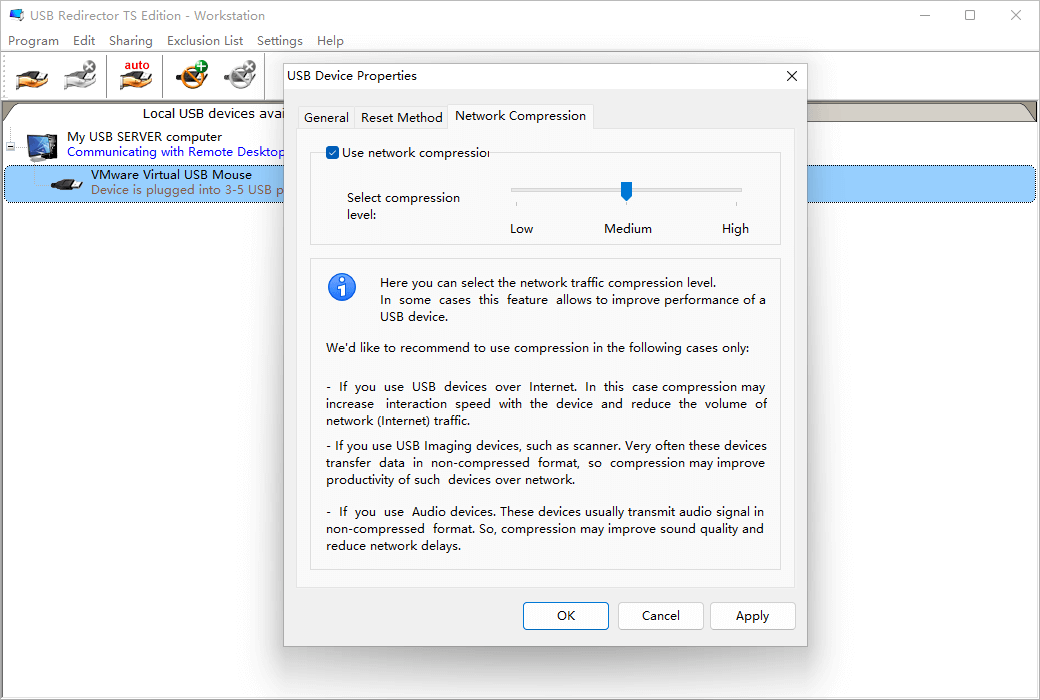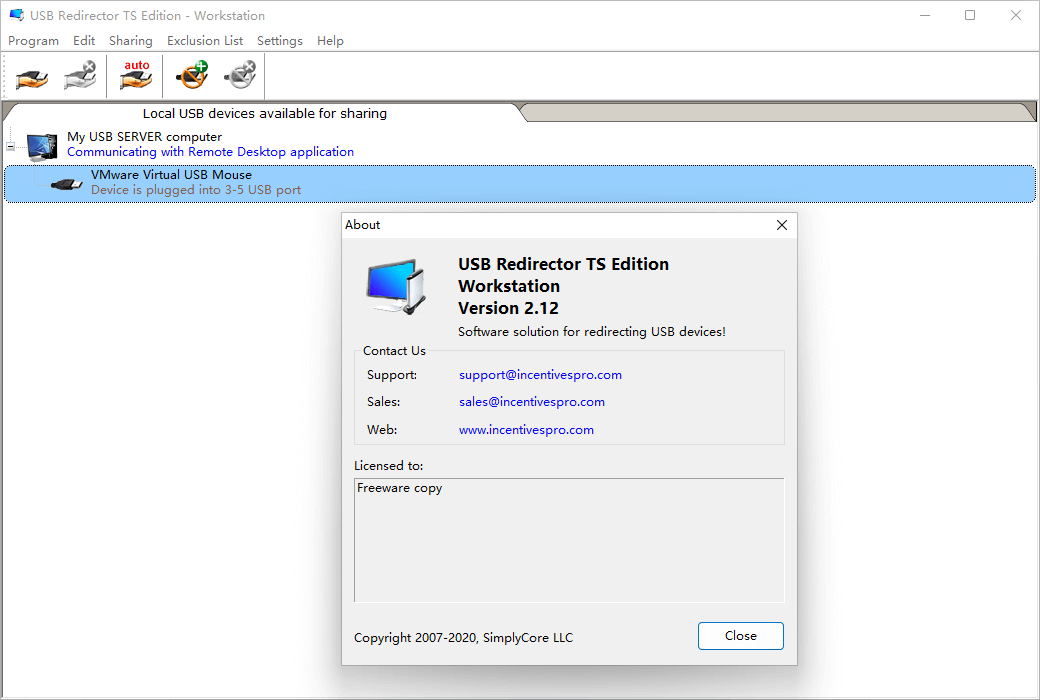You haven't signed in yet, you can have a better experience after signing in
 USB Redirector TS 2 USB Device Terminal Redirection Software
USB Redirector TS 2 USB Device Terminal Redirection Software

Activity Rules
1、Activity time:{{ info.groupon.start_at }} ~ {{ info.groupon.end_at }}。
2、Validity period of the Group Buying:{{ info.groupon.expire_days * 24 }} hours。
3、Number of Group Buying:{{ info.groupon.need_count }}x。
Please Pay Attention
1、Teamwork process: Join/initiate a Group Buying and make a successful payment - Within the validity period, the number of team members meets the activity requirements - Group Buying succeeded!
2、If the number of participants cannot be met within the valid period, the group will fail, and the paid amount will be refunded in the original way.
3、The number of people required and the time of the event may vary among different products. Please pay attention to the rules of the event.

USB Redirector TS 2 USB Device Terminal Redirection Software


The USB Redirector TS version allows for the redirection of USB devices to terminal servers, where multiple users are working simultaneously. eachThe unique technology of session isolation only allows the use of USB devices within RDP sessionsTo prevent other users from accessing them!
Terminal servers with a large number of users working through remote desktops are often used in company environments. Sometimes, users need to use their separate USB devices within RDP sessions. Our product USB redirector TS version helps redirect devices to remote sessions!
Resolve the issue of isolating USB devices for users in RDP sessions
Windows typically considers all USB devices as system wide resources. This means that USB devices are visible to all users. When working in a multi-user environment on a terminal server, this will become a problem. Although Windows provides methods to control access to system objects (including devices), it is often not sufficient to assign specific devices to specific users. With our new unique per session device isolation feature, we can partially solve the problem. The USB redirector can isolate the user's USB devices in their RDP session, so that other users cannot access or see these devices.
The following device isolation is currently supported:
USB mass storage devices - USB flash drives, USB hard drives, etc.
USB HID devices - USB signature board, USB foot pedal, some USB fingerprint readers, some USB smart card readers, USB keyboard, USB mouse, USB touchpad, etc.
USB Redirector TS can be directly served in the background
The USB Redirector TS version consists of two parts: the server component and the workstation component. Only server components require a license, while workstation components are free and can be used on any number of workstations. You need to provide a license for each terminal server in the server section where you want to install the program.
The number of devices in the license shows the USB devices that the user can redirect to the server
License Description
The USB redirector TS version consists of two parts: the server component and the workstation component. Only server components must be licensed, while workstation components are free and can be used on any number of workstations. You need to provide a license for each terminal server in the server section where you want to install the program.
System requirements:
Supported Systems (Server)
Windows 2003 Server (SP1),
Windows 2008 Server, Windows 2008 R2 Server, Windows 2012 Server, Windows 2012 R2 Server, Windows 2016 Server, Windows 2019 Server, Windows 11 (both 32-bit and 64-bit)
Supported Systems (Workstation)
Windows XP (SP3), Windows 2003 Server, Windows Vista, Windows 2008 Server, Windows 7, Windows 2008 R2 Server, Windows 8, Windows 2012, Windows 8.1, Windows 2012 R2, Windows 10, Windows 2016, Windows 2019, Windows 11 (both 32-bit and 64-bit)

Official website:https://www.incentivespro.com/usb-redirector-ts.html
Download Center:https://usb-redirector-ts.apsgo.cn
Backup Download:N/A
Delivery time:Manual processing
Operating platform:Windows
Interface language:Supports English interface display.
Update instructions:The current version is lifetime valid and supports small version updates and upgrades, such as v2. x
Pre purchase trial:15 day free trial period, sharing 2 USB devices
How to receive the goods:After purchase, the activation information will be sent to the email address at the time of placing the order, and the corresponding product activation code can be viewed in the personal center, My Orders.
Number of devices:Can install 1 server computer.
Replacing the computer:Uninstall the original computer and activate the new computer.
Activation guidance:On the USB Redirector TS Edition Server side -> Register and activate under the help menu.
Special instructions:To be added.
reference material:https://www.incentivespro.com/usb-redirector-ts.html

Any question
{{ app.qa.openQa.Q.title }}
Workstation: Settings - General Preferences?
Important! The startup settings are only applicable to USB Forwarder TS Edition - Workstation GUI and do not affect software operation, as USB Forwarder TS Edition runs as a service. You can safely close the GUI, and the USB Forwarder TS Edition will continue to work after restarting.
Follow these steps to change the GUI boot settings for USB Forwardor TS Edition:
1) Choose Settings>; Preferences Menu items.
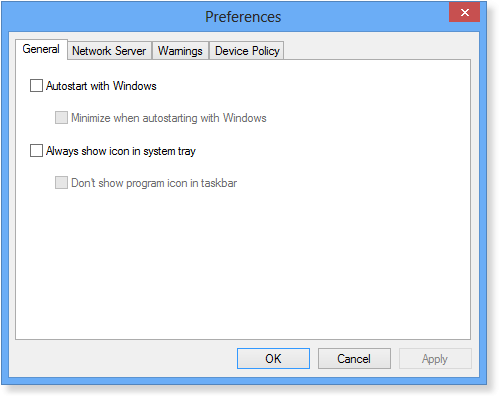
2) If you want the USB Forwarder TS Edition GUI to automatically start, please turn on auto start with Windows.
3) If you want to enable it in the system tray; Always display icon, please open USB Forwarder TS Edition; Icon.