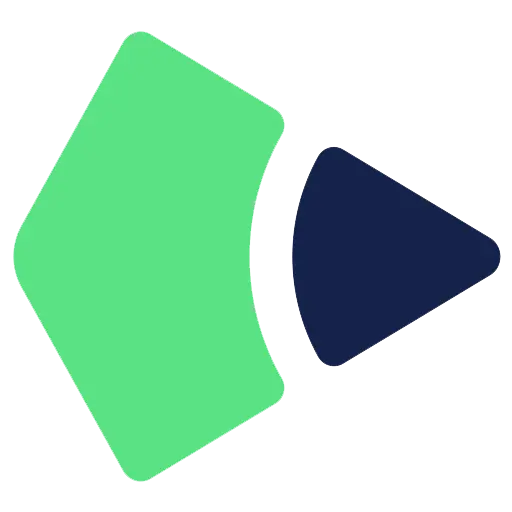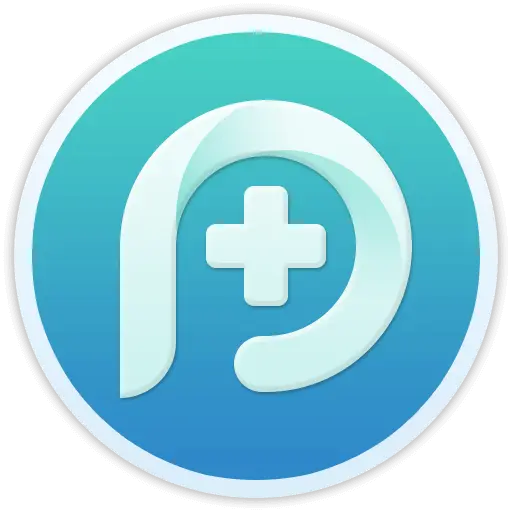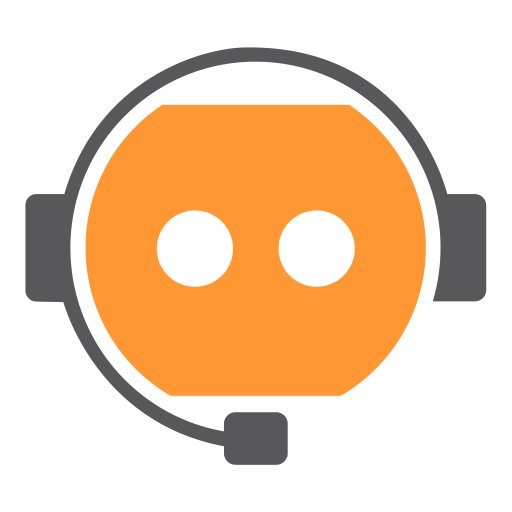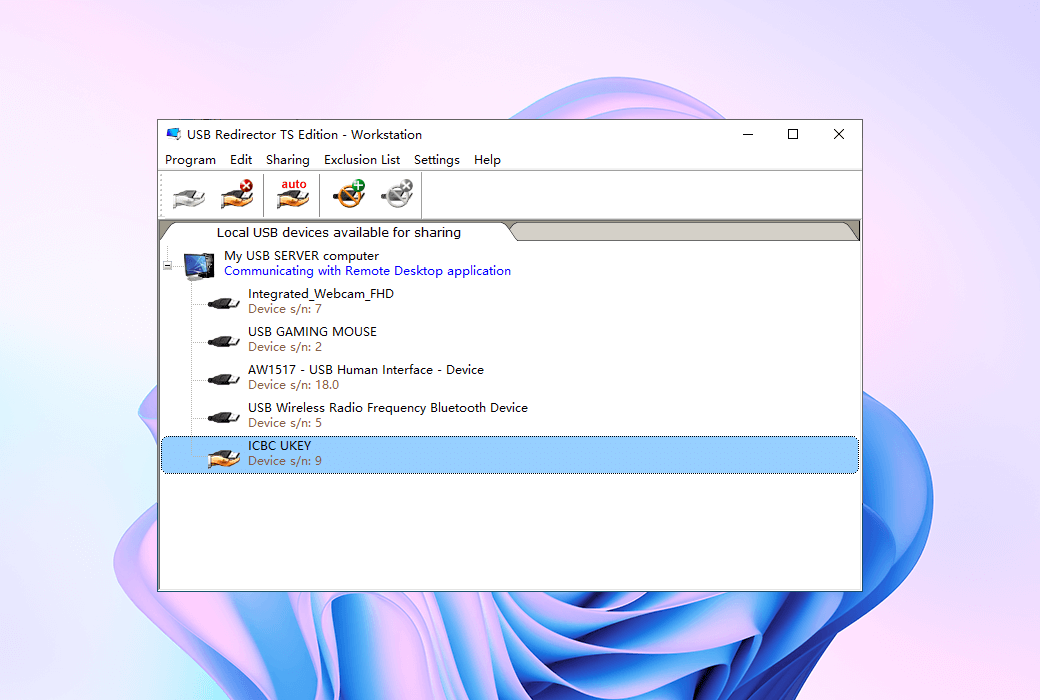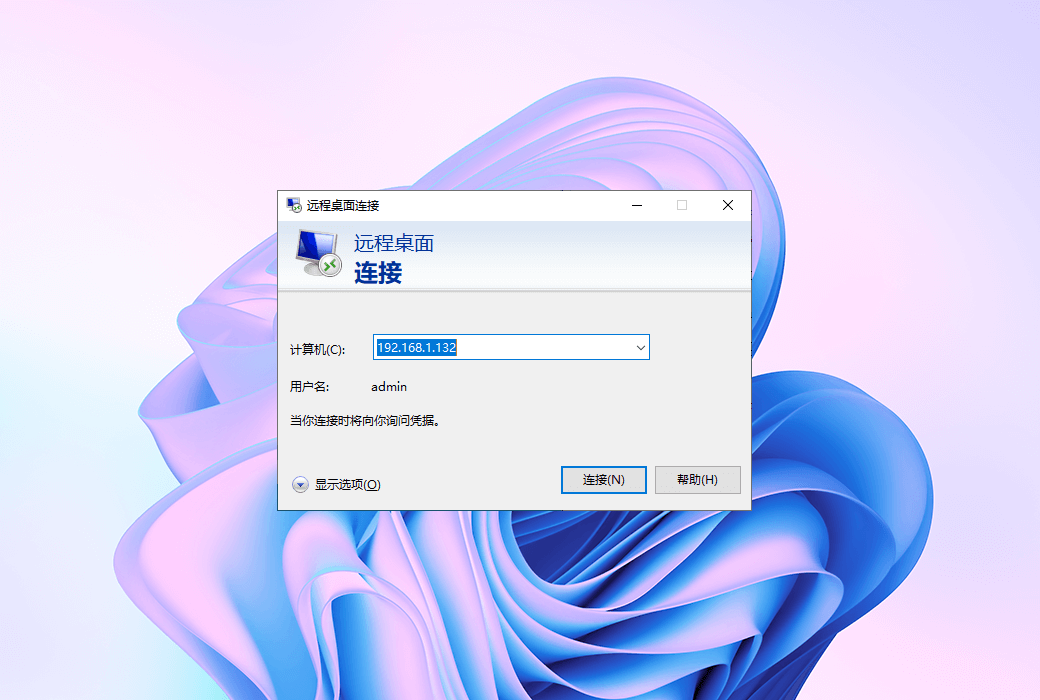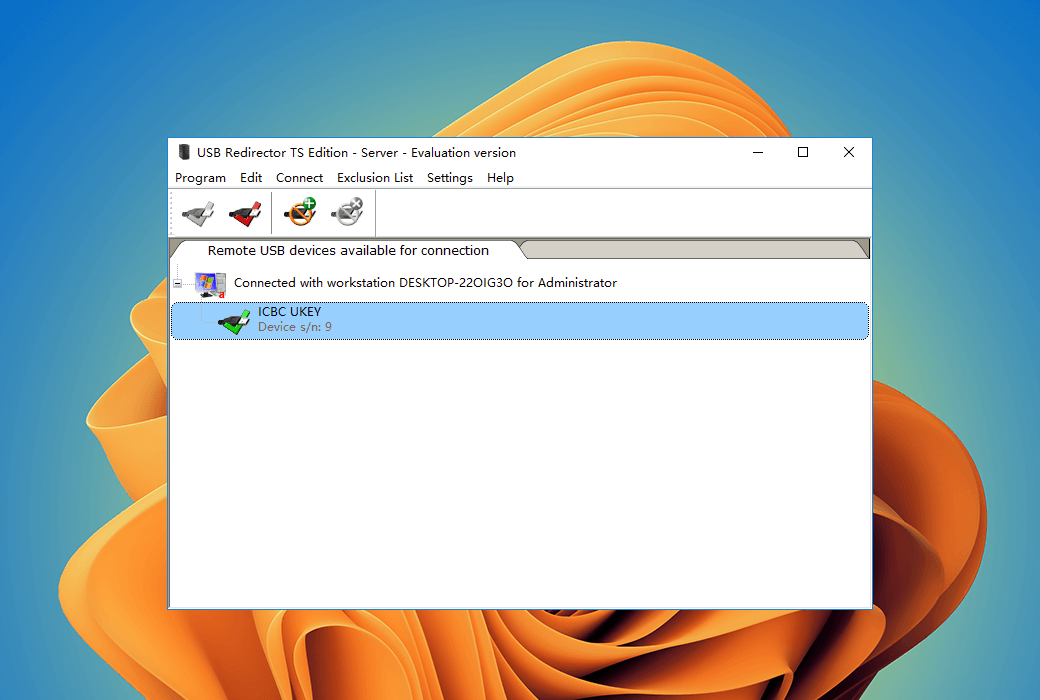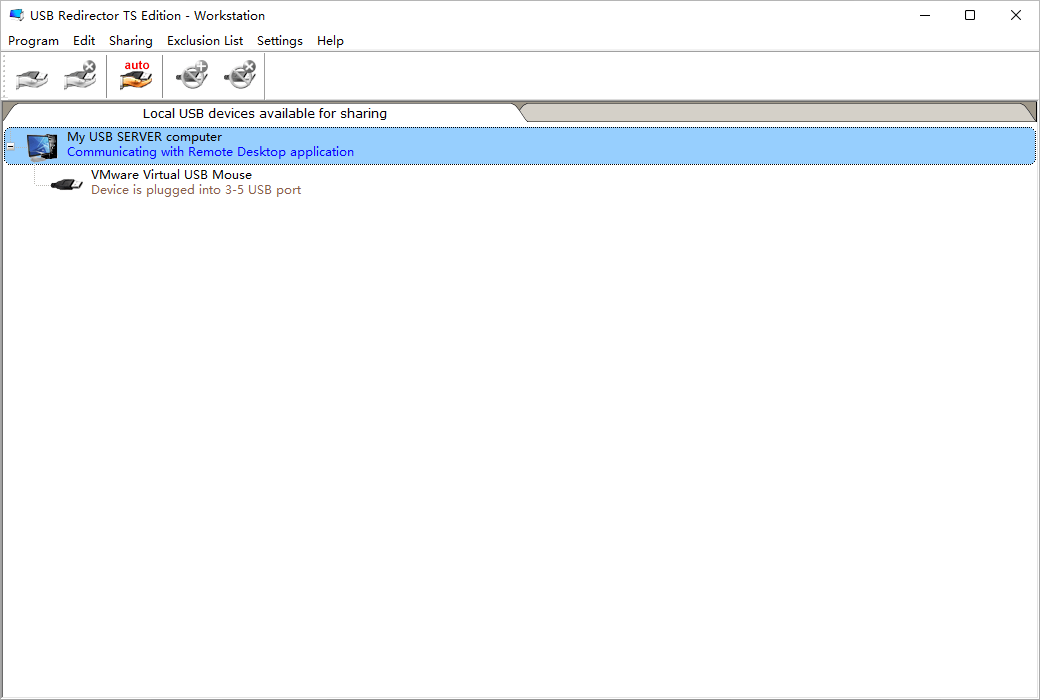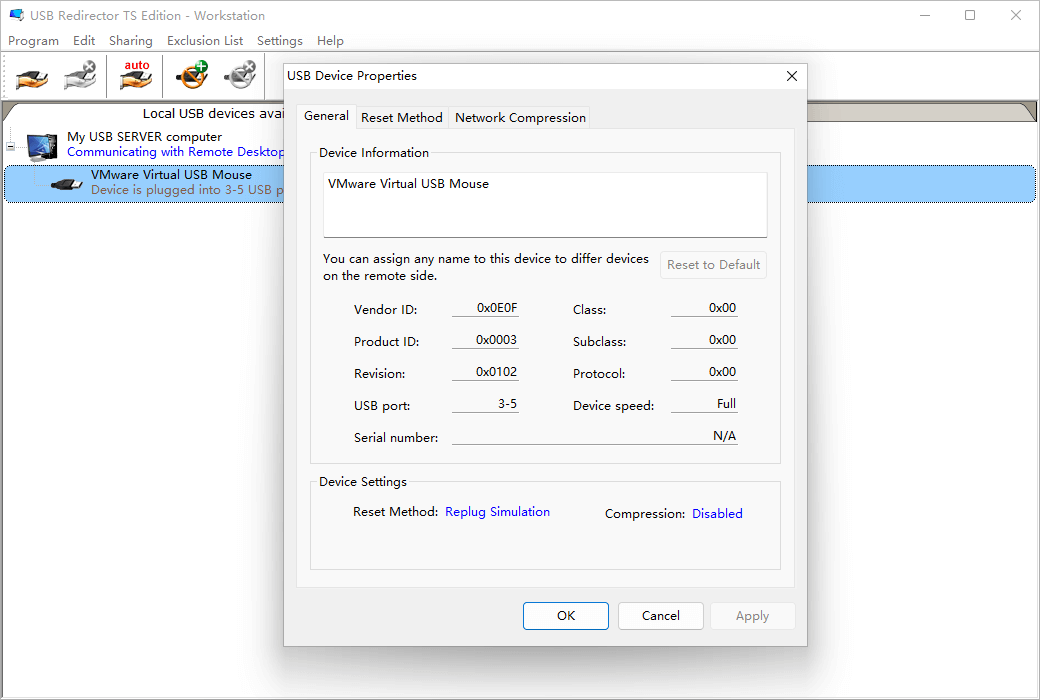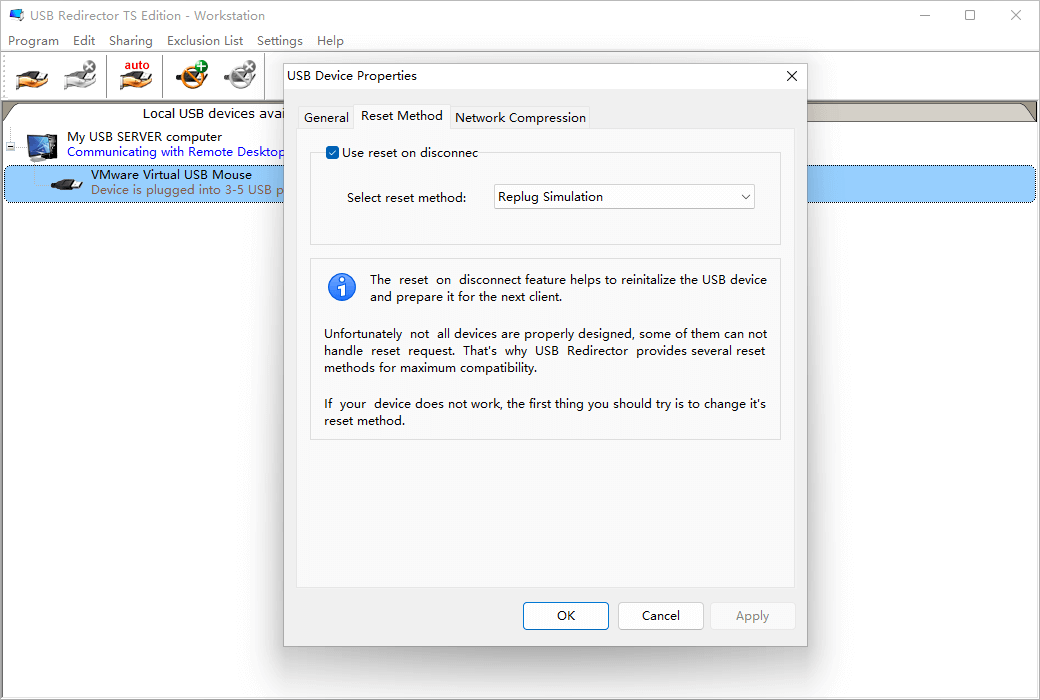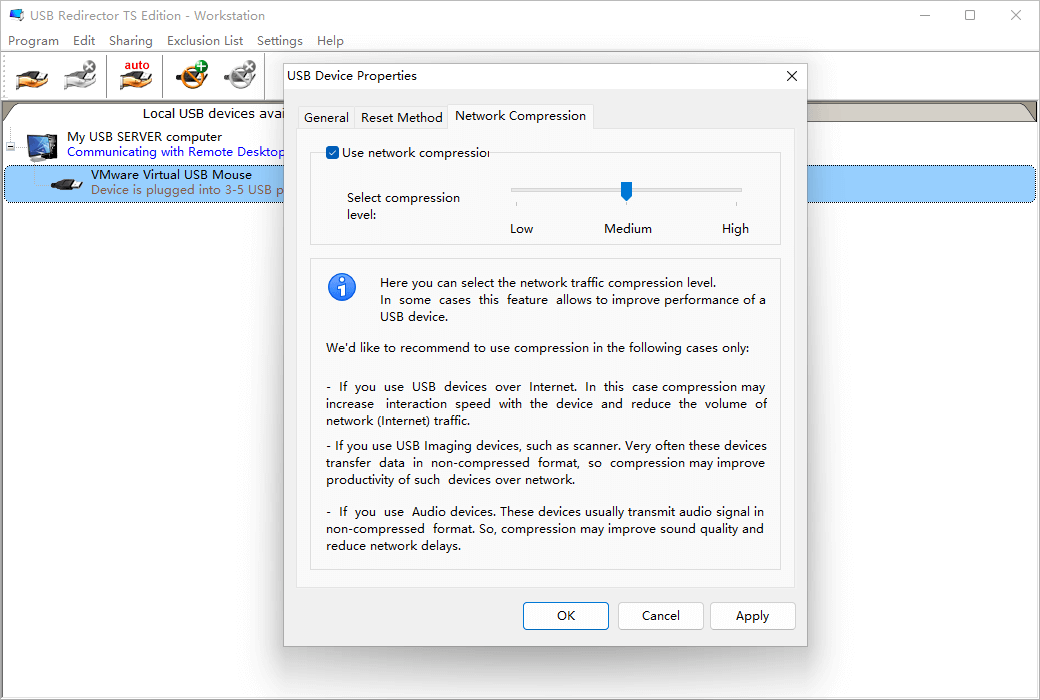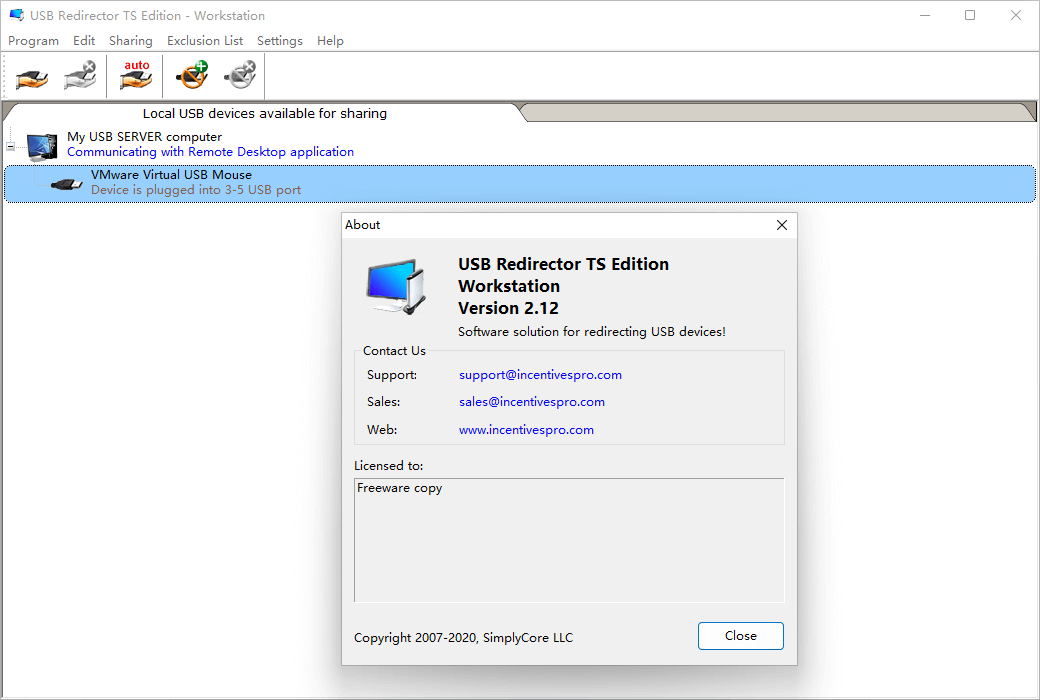You haven't signed in yet, you can have a better experience after signing in
 USB Redirector TS 2 USB Device Terminal Redirection Software
USB Redirector TS 2 USB Device Terminal Redirection Software

Activity Rules
1、Activity time:{{ info.groupon.start_at }} ~ {{ info.groupon.end_at }}。
2、Validity period of the Group Buying:{{ info.groupon.expire_days * 24 }} hours。
3、Number of Group Buying:{{ info.groupon.need_count }}x。
Please Pay Attention
1、Teamwork process: Join/initiate a Group Buying and make a successful payment - Within the validity period, the number of team members meets the activity requirements - Group Buying succeeded!
2、If the number of participants cannot be met within the valid period, the group will fail, and the paid amount will be refunded in the original way.
3、The number of people required and the time of the event may vary among different products. Please pay attention to the rules of the event.
The USB Redirector TS version allows for the redirection of USB devices to terminal servers, where multiple users are working simultaneously. eachThe unique technology of session isolation only allows the use of USB devices within RDP sessionsTo prevent other users from accessing them!
Terminal servers with a large number of users working through remote desktops are often used in company environments. Sometimes, users need to use their separate USB devices within RDP sessions. Our product USB redirector TS version helps redirect devices to remote sessions!
Resolve the issue of isolating USB devices for users in RDP sessions
Windows typically considers all USB devices as system wide resources. This means that USB devices are visible to all users. When working in a multi-user environment on a terminal server, this will become a problem. Although Windows provides methods to control access to system objects (including devices), it is often not sufficient to assign specific devices to specific users. With our new unique per session device isolation feature, we can partially solve the problem. The USB redirector can isolate the user's USB devices in their RDP session, so that other users cannot access or see these devices.
The following device isolation is currently supported:
USB mass storage devices - USB flash drives, USB hard drives, etc.
USB HID devices - USB signature board, USB foot pedal, some USB fingerprint readers, some USB smart card readers, USB keyboard, USB mouse, USB touchpad, etc.
USB Redirector TS can be directly served in the background
The USB Redirector TS version consists of two parts: the server component and the workstation component. Only server components require a license, while workstation components are free and can be used on any number of workstations. You need to provide a license for each terminal server in the server section where you want to install the program.
The number of devices in the license shows the USB devices that the user can redirect to the server
License Description
The USB redirector TS version consists of two parts: the server component and the workstation component. Only server components must be licensed, while workstation components are free and can be used on any number of workstations. You need to provide a license for each terminal server in the server section where you want to install the program.
System requirements:
Supported Systems (Server)
Windows 2003 Server (SP1),
Windows 2008 Server, Windows 2008 R2 Server, Windows 2012 Server, Windows 2012 R2 Server, Windows 2016 Server, Windows 2019 Server, Windows 11 (both 32-bit and 64-bit)
Supported Systems (Workstation)
Windows XP (SP3), Windows 2003 Server, Windows Vista, Windows 2008 Server, Windows 7, Windows 2008 R2 Server, Windows 8, Windows 2012, Windows 8.1, Windows 2012 R2, Windows 10, Windows 2016, Windows 2019, Windows 11 (both 32-bit and 64-bit)

Official website:https://www.incentivespro.com/usb-redirector-ts.html
Download Center:https://usb-redirector-ts.apsgo.cn
Backup Download:N/A
Delivery time:Manual processing
Operating platform:Windows
Interface language:Supports English interface display.
Update instructions:The current version is lifetime valid and supports small version updates and upgrades, such as v2. x
Pre purchase trial:15 day free trial period, sharing 2 USB devices
How to receive the goods:After purchase, the activation information will be sent to the email address at the time of placing the order, and the corresponding product activation code can be viewed in the personal center, My Orders.
Number of devices:Can install 1 server computer.
Replacing the computer:Uninstall the original computer and activate the new computer.
Activation guidance:On the USB Redirector TS Edition Server side -> Register and activate under the help menu.
Special instructions:To be added.
reference material:https://www.incentivespro.com/usb-redirector-ts.html

Any question
{{ app.qa.openQa.Q.title }}
Workstation Workstation: Features - Reset when device is disconnected?
Each USB client configures USB devices according to their own needs and requirements. That's why after a device is used by a client, it needs to be reinitialized and reset to a defined state in order to accept another client.
The function of resetting when disconnected helps to reinitialize USB devices and prepare for the next customer.
Unfortunately, not all devices are well-designed, and some of them are unable to handle reset requests. That's why the USB Forwarder TS Edition offers several reset methods to achieve maximum compatibility. If your device is not working, the first thing you should try is to change its reset method.
Reset when setting disconnection:
1) Double click the local USB device to open the USB device properties window.
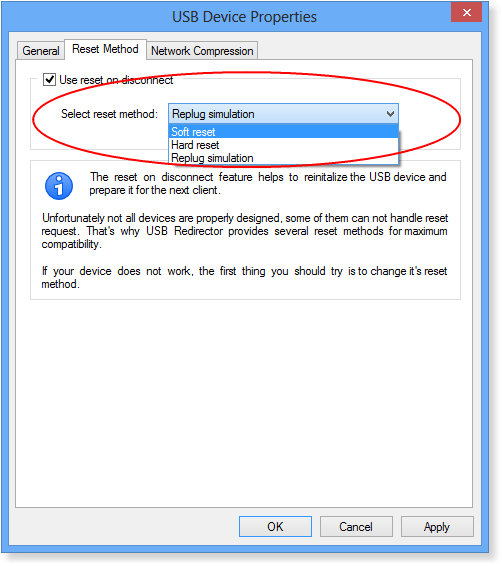
2) Choose a reset method, USB Forwarder TS Edition Will be used for this device.
There are three types of reset:
- Soft reset - A very basic reset.
- Hard reset - Normal USB hardware reset.
- Re plug and unplug simulation- Simulate device re plugging and unplugging. This is the default and most compatible method. Most devices can support it.
Important! When using the re plugging simulation reset method, the device will behave as if it has been physically re plugged after the USB client is disconnected. This means that the USB device will disappear and reappear within a few seconds. This is the normal behavior of the reset method.
3) Click Confirm Or Application To save your changes.